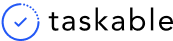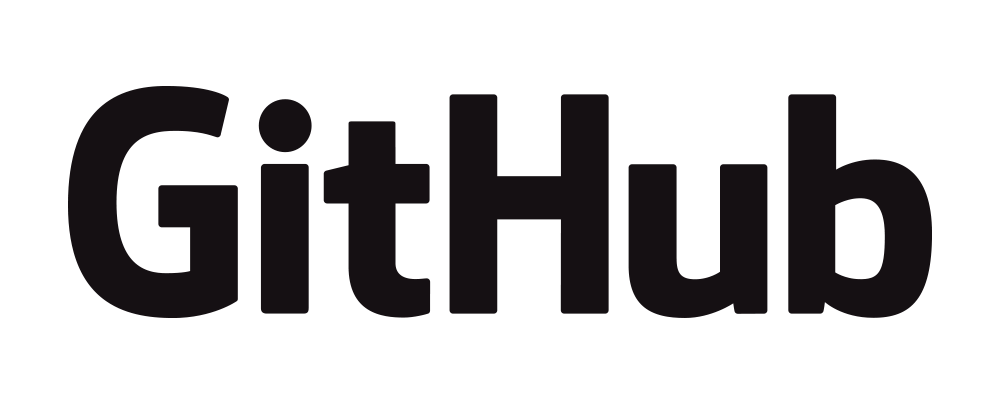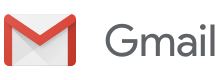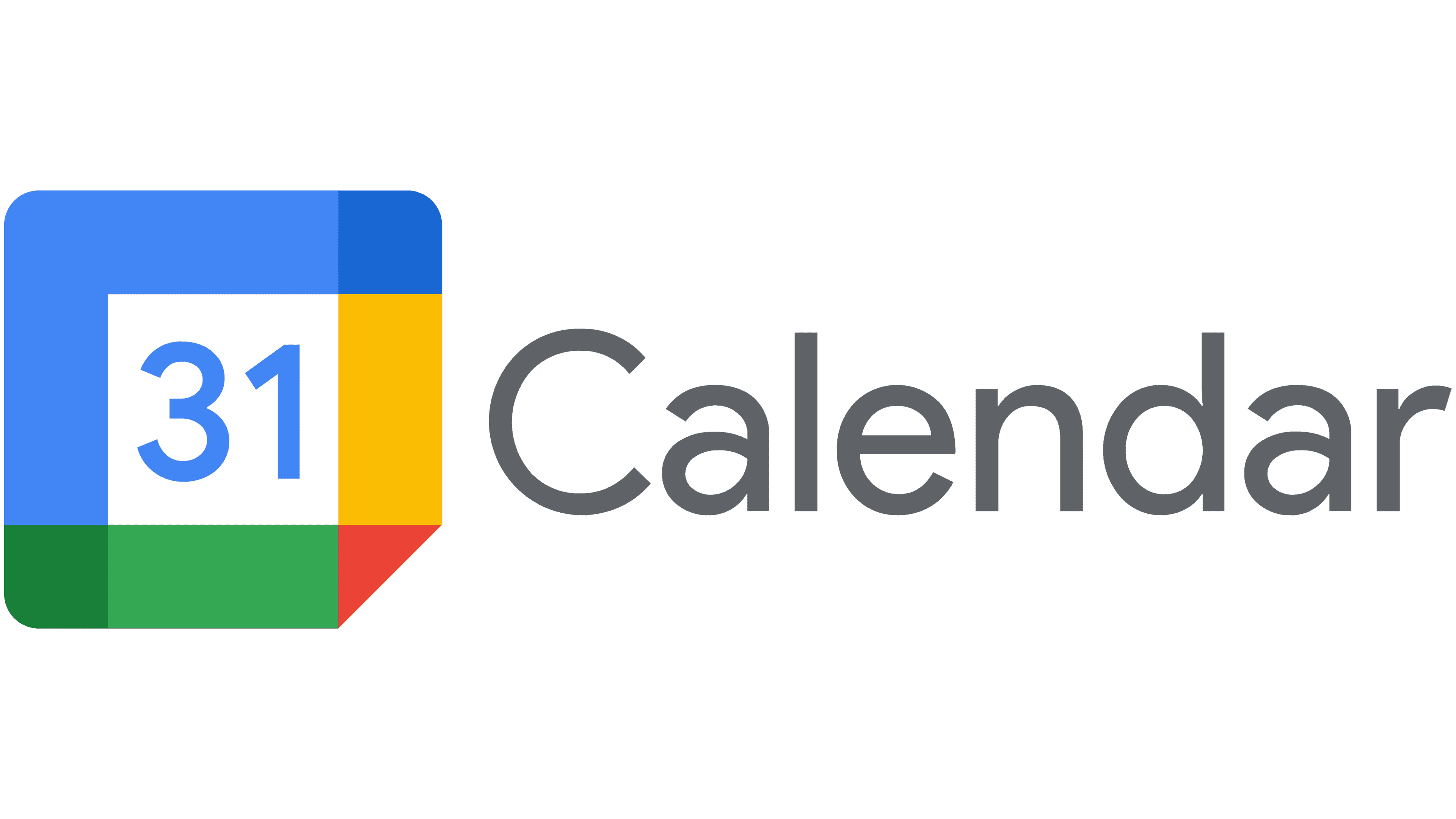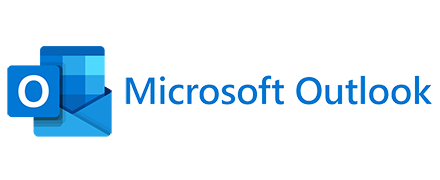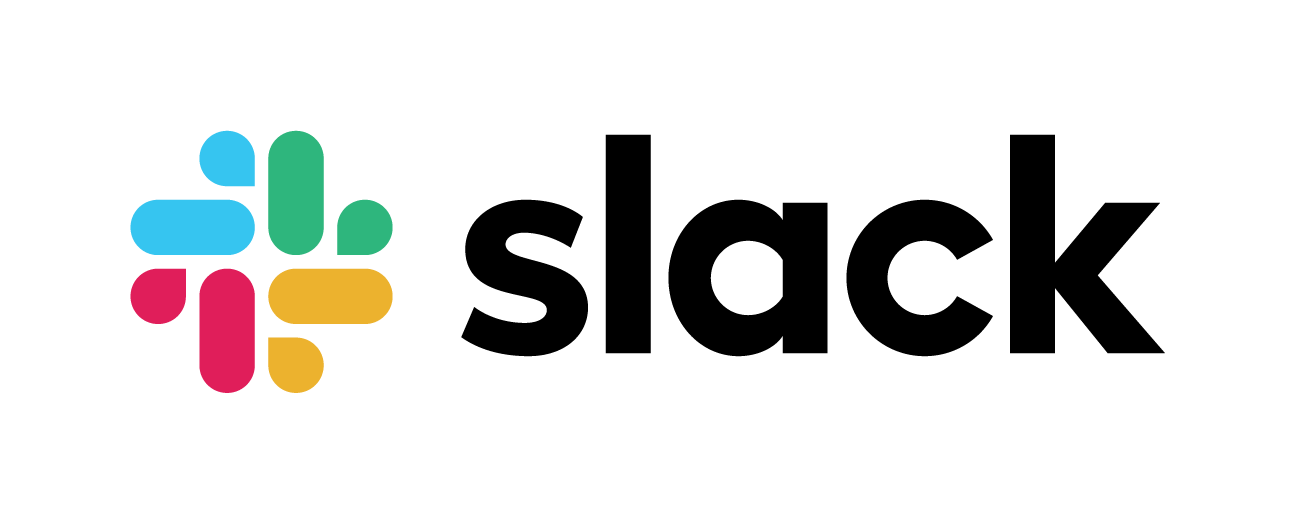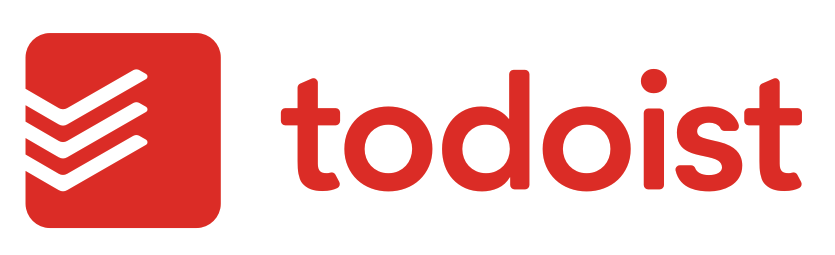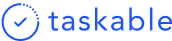Outlook Calendar
The Taskable Outlook Calendar integration brings all your calls and meetings into your dashboard, so you can spend less time checking your calendar app.
About the
Outlook Calendar
integration
Head to the integrations page in your Taskable account and select Outlook Calendar from the dropdown. That will enable the Outlook Calendar integration.
You’ll then see all your day’s meetings and events from the Today tab in Taskable, and be able to drag and drop tasks into your Outlook Calendar.
Why you should use the
Outlook Calendar
integration
Taskable is a tool for getting heads-down work done. We want you to stay focused on what you’re doing, and avoid distractions and noise.
However, we’ve also all been there. When you’re heads down, time is flying by, and before you know it you’re 15 minutes late for an important call with your boss, or an investor, or your Mom.
Or, worse yet, you are planning your day, thinking about all the things you want to get done. You have your tasks planned, then head over to your Outlook Calendar and BAM! Your day is back to back with meetings. All those plans, gone to waste.
So, we decided to build our Outlook Calendar integration, to bring the days events to where your work gets done. Plan your day better knowing the meetings and calls you’ll have throughout the day. Don’t miss an important Zoom call because you were in the zone and lost track of time.
Plus you can now timeblock tasks to your Outlook Calendar directly from Taskable.
For more information, you can check out our Help Center article here.
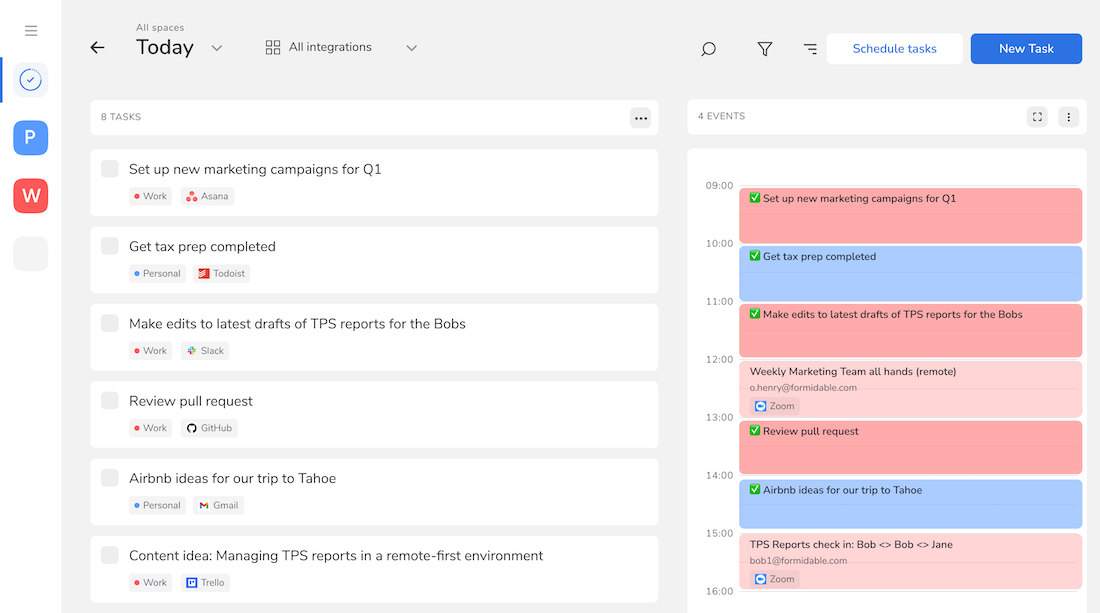
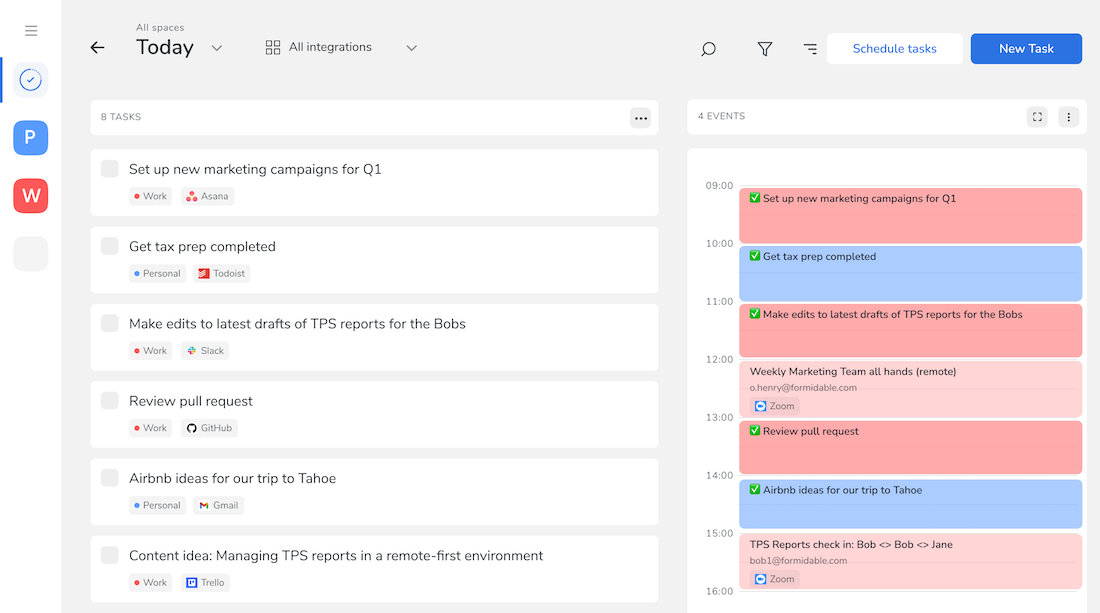
FAQs about the
Outlook Calendar
integration
Is Taskable a Outlook Calendar app?
Taskable is not a full replacement for Outlook calendar, but we do display Outlook calendar events in your Taskable dashboard. We also make it easy to drag and drop tasks into your Outlook calendar right from Taskable.
What to do app has the best integration with Outlook Calendar?
We think we do! We try to avoid cluttering your calendar with tasks, and specifics. We just simply want to help you stay on top of your day without having to open your phone or the Outlook calendar app over and over again.
Can I open a Zoom meeting from Taskable?
Not yet, but that is high on our priority list for the Outlook Calendar integration.
Can I schedule meetings from Taskable?
Yes, though this feature is in beta testing. If you’d like access, send us an email.
What event details do you show in Taskable?
We try to keep it simple, so it’s just the time, event name, and who scheduled it. We’ll add more details as go.
Does it work with Zoho calendar?
Unfortunately not. If you’d like to request a Zoho calendar integration, let us know.
Does Taskable have a calendar view?
Yes!
Can you integrate multiple Outlook Calendars in Taskable?
Yes! Add as many as you’d like. If you’ve already connected your calendars together, however, we’ll pull them all in already so you’ll only need to integrate once.