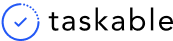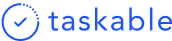Custom sorting, improved drag and drop, a better Today screen, and much more
Summary
- You can now sort the order of tasks within columns in whichever order you’d like
- Moved sorting to the column level, so you have more control over the order of tasks
- Improved drag and drop responsiveness for easier reordering of tasks and steps
- Changed column names to Inbox, To Do, Doing, Done
- Tasks created in Taskable will go right to To Do, while tasks created from integrations first go to the Inbox sp you can organize and prioritize them
- Today view is now the default page at login, so you can be more focused on the day’s priorities
- Updated Today view to show the number of tasks scheduled for the day, along with the date and time
- When creating a task in Today view, by default it’s planned for today
- When adding a task in All Tasks view, you can toggle a task, so it’s scheduled for today
- Cleaned up top bar filtering and keyword search so its less cluttered
- You can delete tasks
- Bug fixes
Ordering and sorting tasks, now at the column level
You can now have much more flexibility to order tasks from Board and Today view. Just drag and drop them in whichever order you’d like, rather than being limited to our default sorts.
We’ve also moved the sort to the column level for Inbox (if you have integrations set up) and To Do. So you can mix and match sort orders depending on what you’re trying to accomplish. For me, I sort my To Do list by Priority when I am planning my day. That way, I am nudged towards the items I’ve marked as a high priority. And then, I drag them into my Doing column in the order in which I want to tackle them.
Find the sort icon at the top of Inbox and To Do columns on the All Tasks screen.
Improved drag and drop
To accommodate the new custom sorting, we also made improvements to the responsiveness and performance of drag and drop from Board view and steps. Now it should be easier to drag tasks to the exact right location.
Renamed columns and changed functionality
We’ve renamed columns to better reflect their intended purposes:
- Inbox - any task synced from the integrations or Chrome extension
- To Do - Tasks created from Taskable start here, and you can move items here you don’t plan to work on right away
- Doing - Your priorities for the day. These will also appear on your Today screen.
- Done - Everything you’ve completed for better performance we are showing only 50 recently completed tasks)
You can also now create Tasks in the To Do and Doing columns if you hit the little plus button.
Today view is the default screen
When you log in or come back to the Taskable app, the first screen you’ll go to is the Today screen. That way, you can do your daily planning in the morning, add the critical items to Doing. The rest of the day, we’ll direct you to just the things you planned for the day, which will display alongside your calendar events.
The goal is to help you stay focused on your day and not get bogged down in your backlog of to-dos.
We’ve also added a few bells and whistles here, such as showing number of tasks scheduled and completed for the day, along with the date and time, and a slightly smaller calendar view.
Creating a task and scheduling for today
When creating a task, you can now toggle on the ability to schedule it for today. In Today view, that’s the default, and in All Tasks, the default is to add it to To Do. This way, if you are in Today view and have some small things that come up during the day, you can quickly add them without going back to the All Tasks view and getting overwhelmed by your backlog.
We also made it so you can click the Save or Details button to create a task rather than just use the keyboard.
Cleaned up top bar and filtering
Since we moved sorting to the column level, we cleaned up the top bar and removed some buttons.
Delete tasks
This one took us a while to get to, but you can now finally delete tasks. Once you’ve archived a task if you’d like to remove it forever, click on the archived button again, and you’ll have the option to unarchive it or delete it permanently.
Bug fixes
We fixed a few other UI bugs, including:
- Spaces and Labels adding and selection: Fixed the font size, added a checkmark for when you select the Space or Label, and a few other formatting issues
- Expanded the size of the description editor and fixed the font size issue
- Fixed the blinking when switching between light mode and dark mode
- Fixed spacing between columns on smaller screens
That’s it for now! Let us know if you have any feedback!
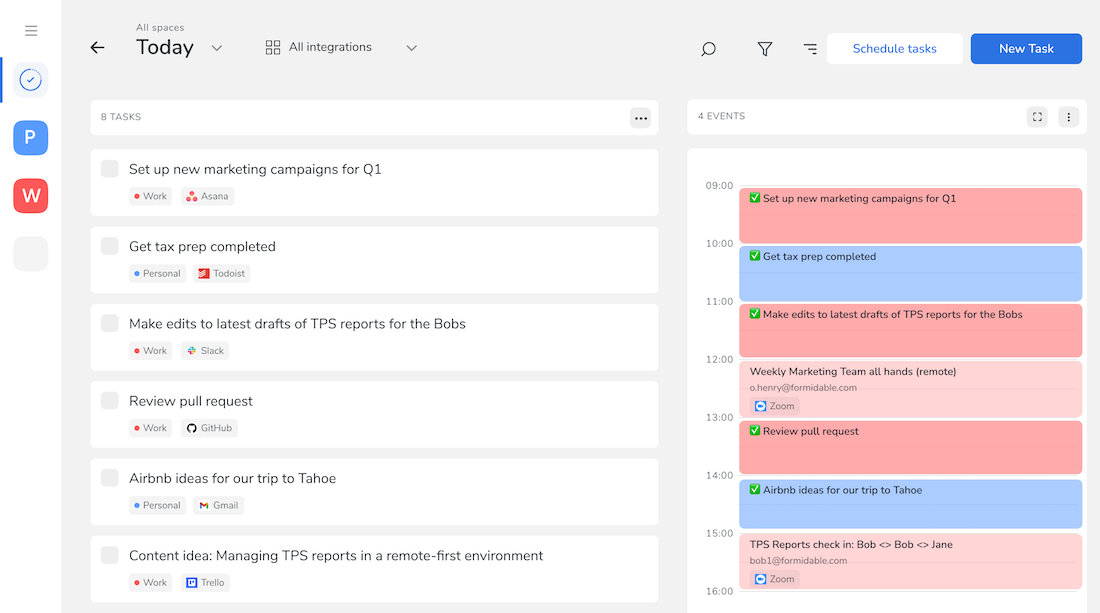
Subscribe to stay in touch
Resources on startups, productivity, and the future of work delivered right to your inbox.
Your submission has been received!