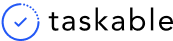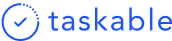🗓 Multi-day scheduling
Summary
- You can now schedule tasks any day in the future
- Done tasks are grouped by date completed
- Fixed time zone bugs with calendar events and completed tasks appearing on the wrong day
- Other bug fixes
Scheduling
To help you better plan and prioritize your time, we now have multi-day scheduling. This means you can schedule tasks up to five days into the future. They will appear on your My Day screen on the day you scheduled it. You will also find it in the Scheduled column, where scheduled tasks are grouped by date.
There are two ways to schedule tasks. The first way is from the All Tasks board, where you can drag tasks into the appropriate day in the Scheduled column.
The second way is from the task description, where you can use the date picker to pick which day to schedule it for, and then it will appear in the scheduled column under that date.
Keep in mind you will only be able to schedule tasks within the next five days for now.
Group Done tasks by date
You will now be able to see tasks in the Done column grouped by the date completed. This should make it easier for standups or end-of-day reports to give an account of all the things you got done that day.
Time zone bug for tasks and calendar events
We had a time zone bug for tasks and calendar events that was causing everything in the My Day view to be treated as if it was on Greenwich Mean Time. We’ve fixed it so that all users ’ My Day views reflect their time zone.
Other bug fixes
- Setting up Chrome extension will now reveal the inbox column where all tasks created from the Chrome extension will first appear.
- Toggling between light and dark mode is now super quick and doesn’t flash between the two states.
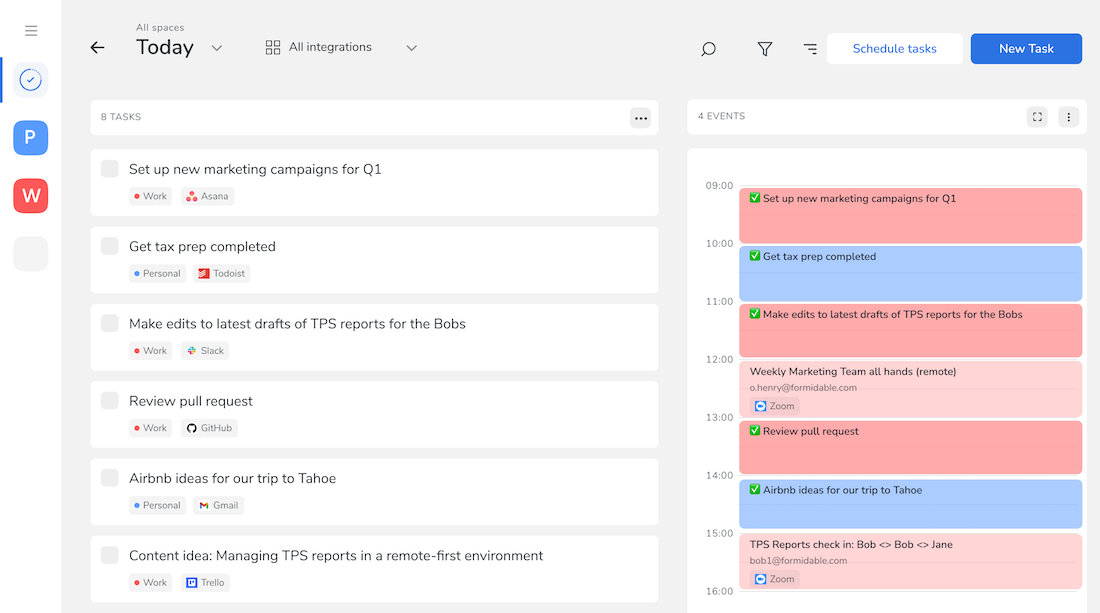
Subscribe to stay in touch
Resources on startups, productivity, and the future of work delivered right to your inbox.
Your submission has been received!