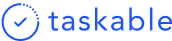Guide to Inbox Management
For our third article in our Find Your Flow series, we share tips on inbox management and how to stop your inbox from dictating your day.
One of the best ways to derail your day is to allow your inbox to decide your priorities. The problem is, this means you are inevitably not working on your top priorities. Rather, you are working at whatever is at the top of your pile of things to do. Maybe the most significant items are somewhere around the bottom of that list.
Additionally, letting your inbox dictate your priorities means that often the squeaky wheel gets the grease. Someone may be loudly asking you to do something over and over again, but that doesn’t mean it’s essential.
Here we’ll cover how to avoid letting your inbox manage you and instead help you manage your inbox. And we take a relatively broad definition of what we mean by inbox. Obviously, your literal email inbox is part of this. But we also are talking about unread Slack messages, open browser tabs, even tasks assigned to you by your teammates in your project management tools like Asana, Trello, or Jira.
Write everything down in your single source of truth
The first step to mastering your inbox is to avoid doing everything in your inbox right away. Of course, when going through emails or Slack messages, there will be burning fires that you need to attend to right away, or there might be a 30-second task that you can do quickly and move on. Go ahead and do those.
But, for everything else, instead of doing it right away, get it down in wherever you keep to-dos. Of course, this can be a digital tool like Taskable, but a notebook works fine if you’re old school. What’s super powerful about this is it allows you to ‘close the loop’ on these items. For example, you might have received an email from a client asking you to provide them a proposal. If you don’t write it down, you have to use mental energy to keep reminding yourself to do it and get the pang of anxiety every time you think of doing (and potentially forgetting about) it.
Similarly, open tabs have the same effect as an email inbox or unread Slack messages. Not only do they slow down your computer, but they also slow down your productivity by making it hard to find what you need and reminding you of all the other work you need to get done. Get down the task associated with the open tab, close it, and move on. Now that it’s in your system, you know you’ll come back to it and get it done in due course.
Critically, you have to stick to your system for all this to work. Writing things done and never looking at them again doesn’t close the loop. You need to trust that you will come back to these items and prioritize them for an upcoming work day.
Have set times to check your inbox
I know this is a luxury for many, depending on your role, but try and have set times where you check your email or Slack unreads. For me, I tend to do email last thing in the day. That way, I can quickly respond to most people within a day of their email if needed, and for everything else, I can get the task into my to-do list and decide the next day if it requires attention that day.
I include checking your task inbox in this rule as well. My first order of business every morning is to check in on all the new tasks I have as part of my daily planning ritual. I add a due date, priority level, any notes I need to complete the work, and then either schedule it for that day/an upcoming day or put it into my backlog if it doesn’t require immediate attention.
How to manage your inbox better with Taskable
The goal of Taskable is to make it super easy for you to have a single source of truth for all your work. Our Slack integration makes it easy to capture a message from a colleague that has an action item in it. You can use the Chrome extension to capture to-dos from email or open tabs. And our integrations with project managers like Trello, Asana, and Jira will pull in all tasks or issues assigned to you by colleagues.
Once in Taskable, you’ll see all these new items in your Inbox column, where you can add priory and due dates, and then schedule it for the day you’d like to get it done or hold it in your To Do list if you don’t have a day in mind that you want to work on it.
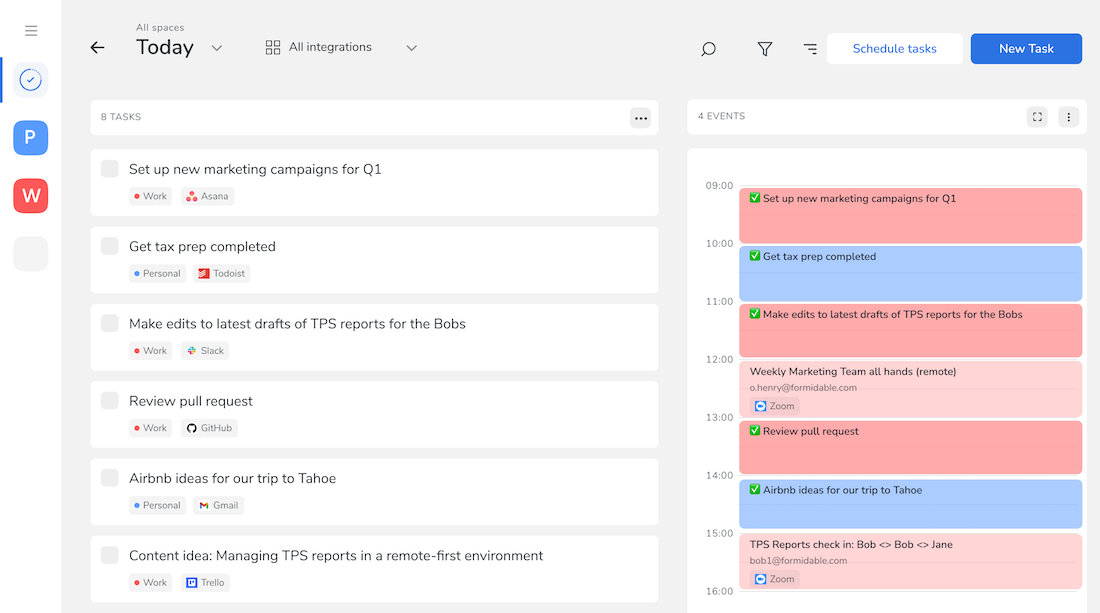
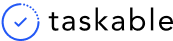
.png)